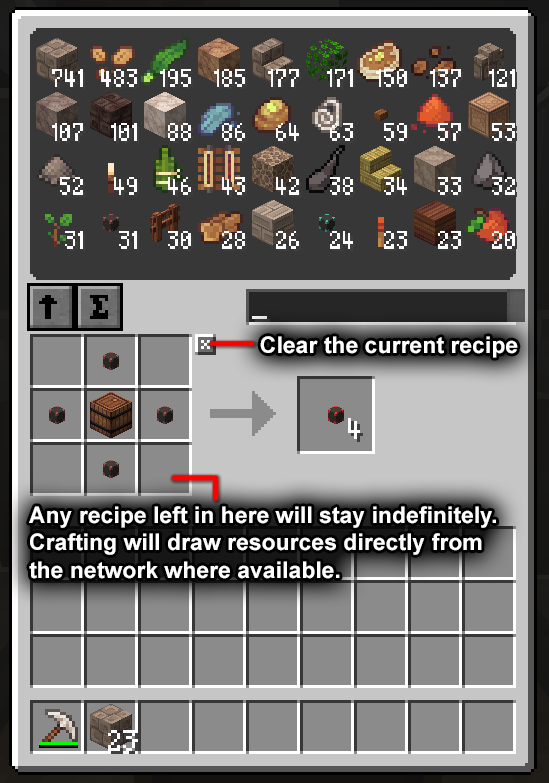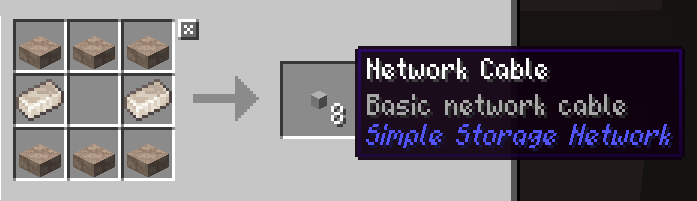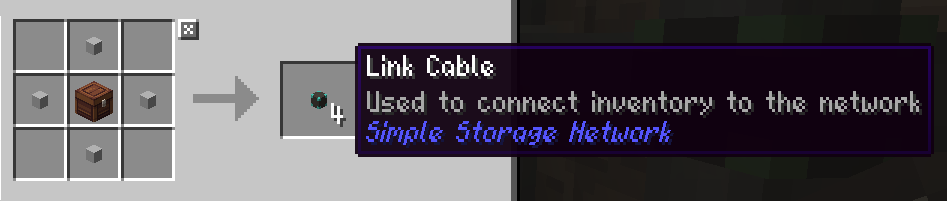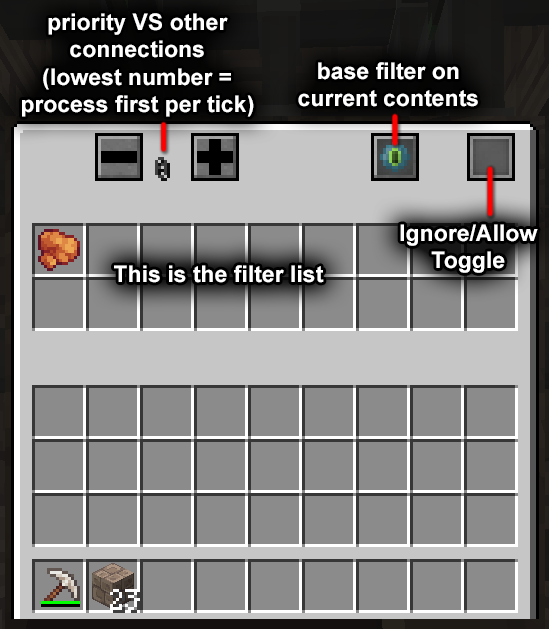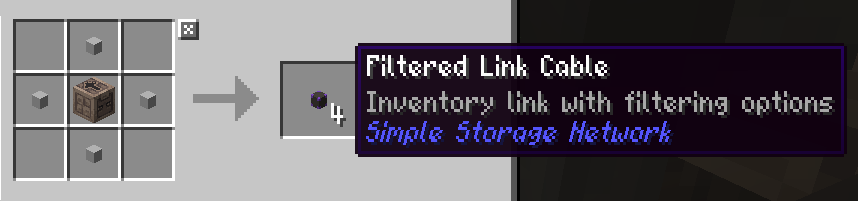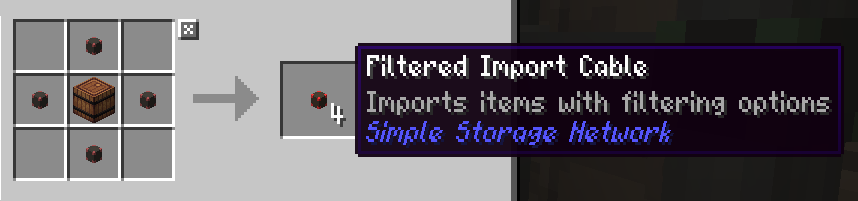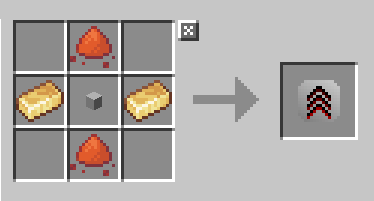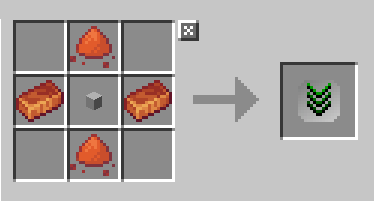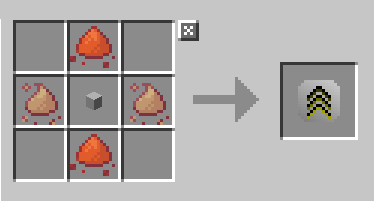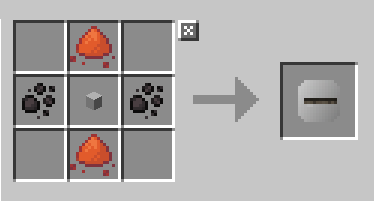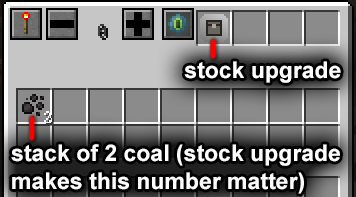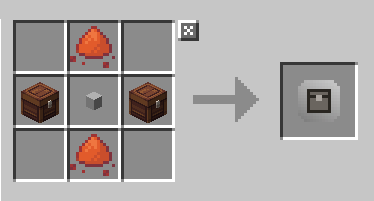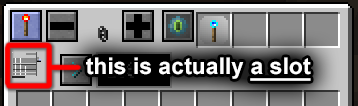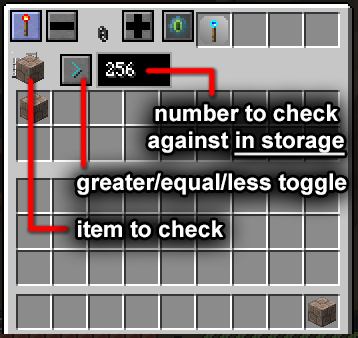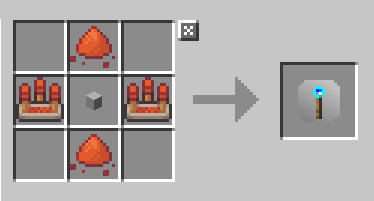Main Blocks:
 Root Block:
Root Block:
The root block is the master part of the network. Each storage system needs ONE root block to function. If it breaks, every other part will cease to work.
Right-clicking the Root Block will tell you how many storage slots are connected to the network ("Potential Empty Slots"), as well as listing the numbers of all currently-connected Cable types.
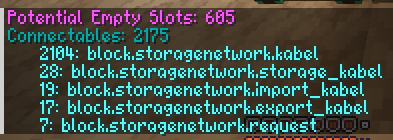 Materials required:
Materials required:
- 1 Diamond
- 4 Nether Quartz
- 4 Network Cables (see later section)
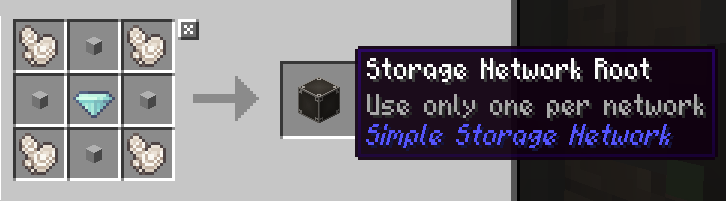
Every connection needs to have a route back to this block in order to work. It is effectively the brain of the whole network.
Regular network cables can pass through other types of cable, still counting as a connection to the root.
NEVER connect two different networks together. One Root Block will be permanently DESTROYED!
To move items between networks, use a box attached to an Import Cable from Network 1 and an Export Cable from Network 2 on the OPPOSITE side.
 Request Table:
Request Table:
The Request Table functions similarly to an Inventory Block, but also contains a builtin crafting grid that can draw directly from the network inventory.
Note that you can
leave a recipe template in the grid and it will stay there permanently, allowing quick generation of one item at will.
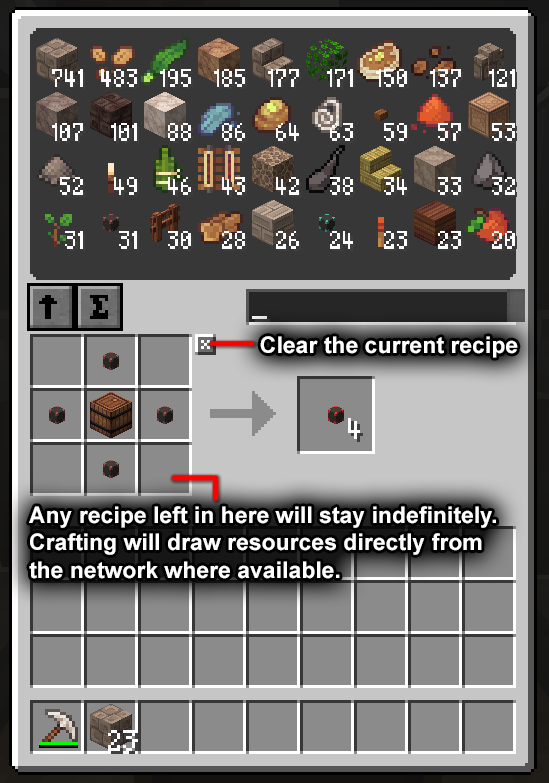 Materials required:
Materials required:
- 1 Inventory Block
- 4 Crafting Tables
- 4 Gold Ingots

Cables:
Cables connect parts of the network to eachother. Regular Network Cables can only be connected to eachother, a Root Block, an Inventory Block or a Request Table.
All other cables can be connected to any object that can hold/process items. This includes chests, furnaces, dispensers, hoppers etc.
These cables will connect to the first object they 'find' in an adjoining block. They can be attached to a container directly by holding Sneak, but may still connect to the wrong object.
Some types of cable can be equipped with "upgrades" that modify or extend the logic of the cable. These are covered later.
 Network Cable:
Network Cable:
The Network Cable is the standard connection, serving only as a path between network points. Think of these as basic "wires".
If any of these cables touches another cable or container from a
different network, that network's Root Block will be DESTROYED.
It's important to note that Network Cables can't "extend" the functions of any other type of cable - each other type of cable must be TOUCHING the box/object it is controlling.
Materials required:
- 3 Stone Slabs (NOT cobblestone)
- 2 Iron Ingots
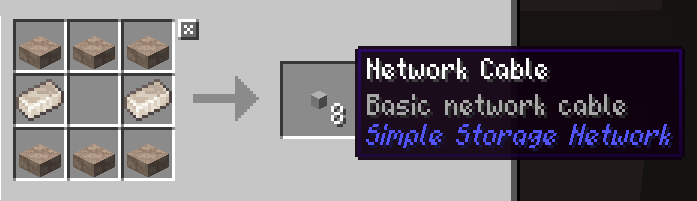
 Link Cable:
Link Cable:
The Link Cable links a container to the network's inventory. This allows the items within to be accessed, and items will be stored within at random.
It is recommended to immediately attach several empty chests to a new network to allow for ample storage space.
 Pictured: a Link Cable correctly connected to a chest.
Materials required:
Pictured: a Link Cable correctly connected to a chest.
Materials required:
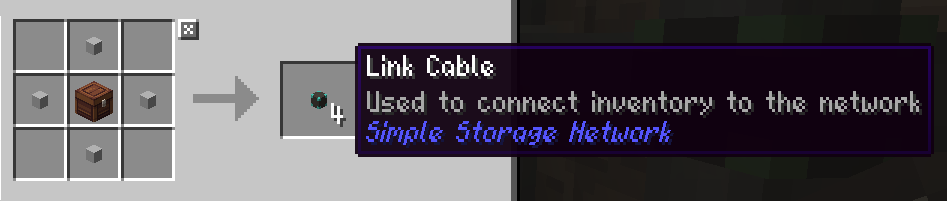
 Filtered Link Cable:
Filtered Link Cable:
This cable acts similarly to a Link Cable, but only allows
selected objects to be accessed/stored by the network.
It can be configured to use an Ignore List (shares everything EXCEPT the selected items) or an Allow List (ONLY shares the selected items).
NOTE that any item placed in the filter list is not actually used - it is cloned and returned to your inventory.
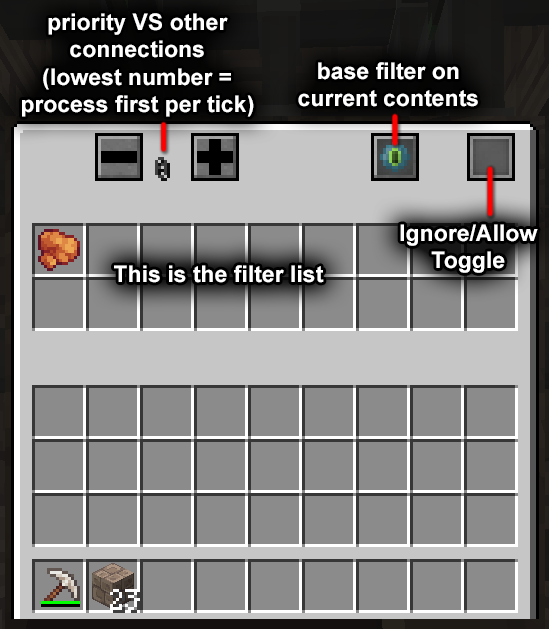 Materials required:
Materials required:
- 1 Observer
- 4 Network Cables
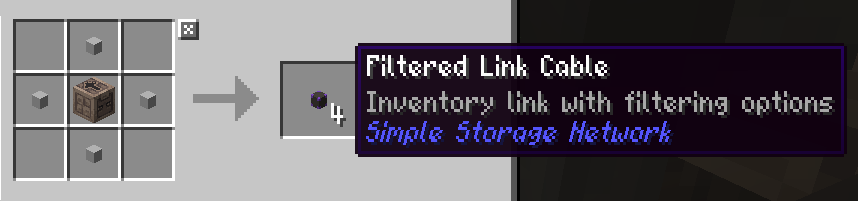
 Import Cable:
Import Cable:
This cable takes the contents of a container and imports it into the network. It is different from a Link Cable in that it TAKES from the box rather than sharing access to it.
This basic version has no upgrade slots - it gradually "sucks" out all contained items at roughly 4 items per cycle (1 cycle generally being slightly less than a second).
Materials required:
- 1 Hopper
- 4 Network Cables

 Filtered Import Cable:
Filtered Import Cable:
This is an advanced version of the Import Cable.
As well as importing contents, it includes the same filter interface as the Filtered Link Cable, and also includes Upgrade Slots (covered in a later section).
Materials required:
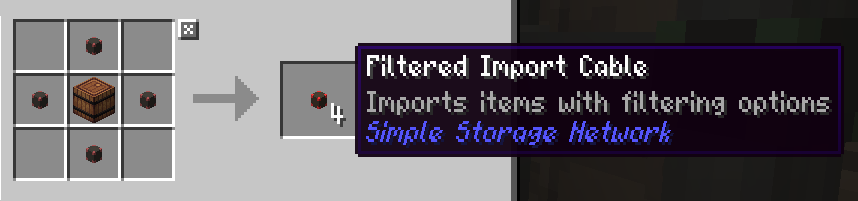
 Export Cable:
Export Cable:
This cable fills the connected container with items from the network.
Unlike the basic Import Cable, this cable only has one version that comes with filtering options and upgrade slots by default.
Both the Export Cable and Filtered Import Cable can optionally be set to only work with an active redstone signal, allowing them to be turned on/off with switches or logic.
Materials required:
- 1 Piston
- 4 Network Cables

Upgrades:
Upgrades allow certain cables to have extended/modified logic. The following cables can have upgrades installed:
- Export Cable
- Filtered Import Cable
They are crafted as items and placed in the upgrade slots in the upper-right of the cable interface.
 Speed Upgrade:
Speed Upgrade:
This upgrade decreases the time between cycles, meaning the connection is processed
more frequently in a shorter amount of time.
It does not affect the
amount of items processed per-cycle.
Materials required:
- 1 Network Cable
- 2 Redstone Dust
- 2 Gold Ingots
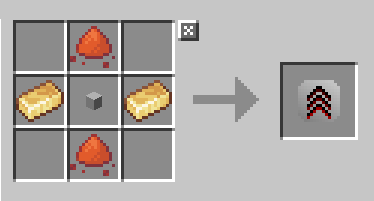
 Slow Upgrade:
Slow Upgrade:
This upgrade increases the time between cycles, meaning the connection is processed
less frequently in a longer amount of time.
It does not affect the
amount of items processed per-cycle.
Materials required:
- 1 Network Cable
- 2 Redstone Dust
- 2 Copper Ingots
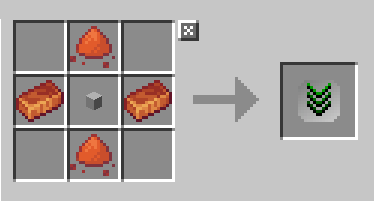
 Stack Upgrade:
Stack Upgrade:
This upgrade increases the number of items processed
per-cycle. One whole stack of items will be processed every cycle.
NOTE: this is regardless of the item's maximum stack-limit. For example, In a single cycle the cable may process 64 iron ingots or 1 minecart.
Materials required:
- 1 Network Cable
- 2 Redstone Dust
- 2 Blaze Powder
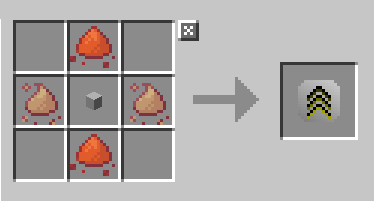
 Singleton Upgrade:
Singleton Upgrade:
This upgrade decreases the number of items processed
per-cycle to one. One single item will be processed each cycle.
Materials required:
- 1 Network Cable
- 2 Redstone Dust
- 2 Coal
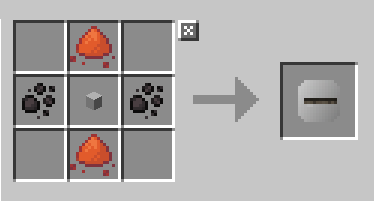
 Stock Upgrade:
Stock Upgrade:
This upgrade allows a specific
number of items to be exported to a container. Operations stop once this number has been reached.
NOTE: this upgrade only affects the Export Cable, and will do
nothing if added to an Import Cable.
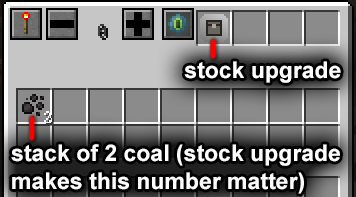 The pictured Export Cable ensures the attached furnace is always supplied with exactly 2 coal, preventing it from hogging fuel from other active furnaces.
Materials required:
The pictured Export Cable ensures the attached furnace is always supplied with exactly 2 coal, preventing it from hogging fuel from other active furnaces.
Materials required:
- 1 Network Cable
- 2 Redstone Dust
- 2 Chests
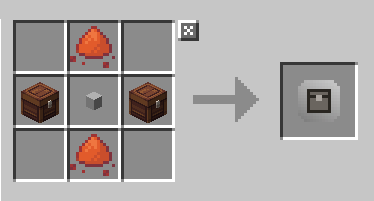
 Operation Upgrade:
Operation Upgrade:
This upgrade adds two functions:
First, it allows you to pick an exact number of items to process
per-cycle.
The number is set via the item's stack size in the filter list, much like the Stock Upgrade.
It also includes a "logic check" function, which checks the number of an item in the
network (NOT the container).
This is useful for checking if a network is running low on a given material and supplementing it from another storage, or setting aside excess amounts of material.
It's important to remember that the icon next to the counter is actually a
slot, which is used for the logic comparison.
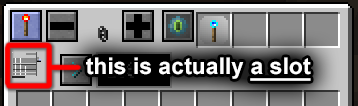
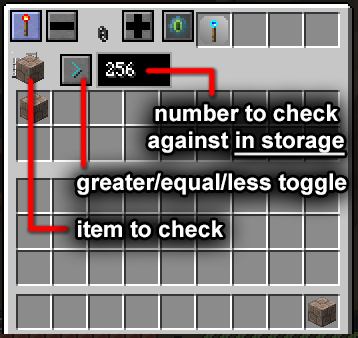 This Export Cable checks whether the network has more than 256 cobblestone - if so, it unloads the excess cobblestone into a different network for processing.
Materials required:
This Export Cable checks whether the network has more than 256 cobblestone - if so, it unloads the excess cobblestone into a different network for processing.
Materials required:
- 1 Network Cable
- 2 Redstone Dust
- 2 Comparators
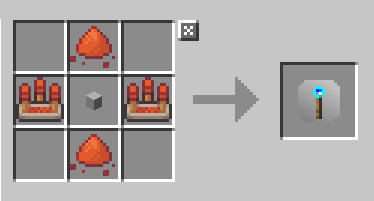
 Root Block:
Root Block: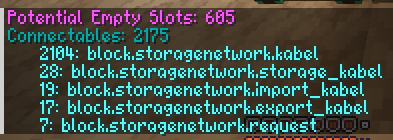
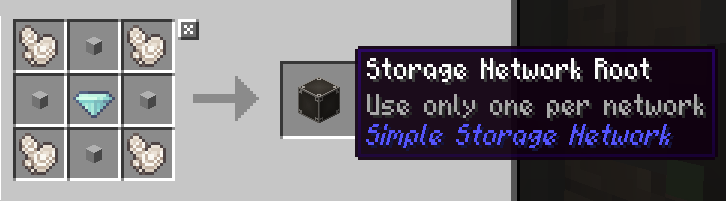
 Inventory Block:
Inventory Block: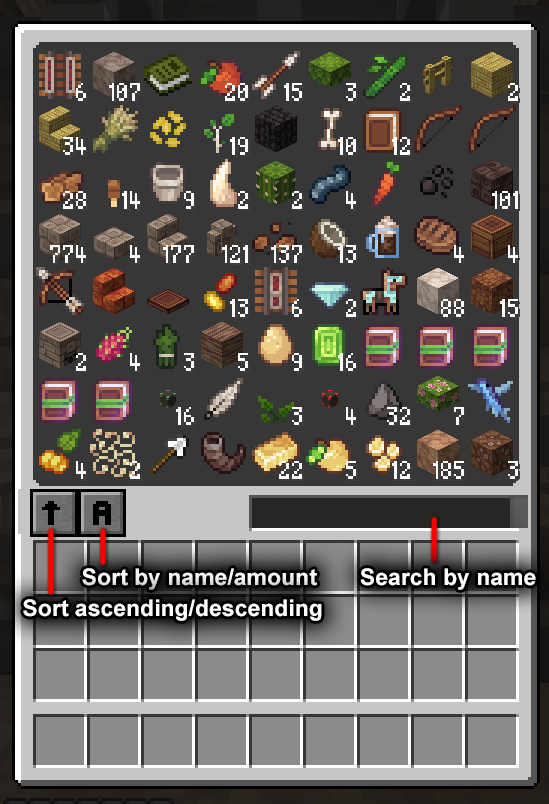
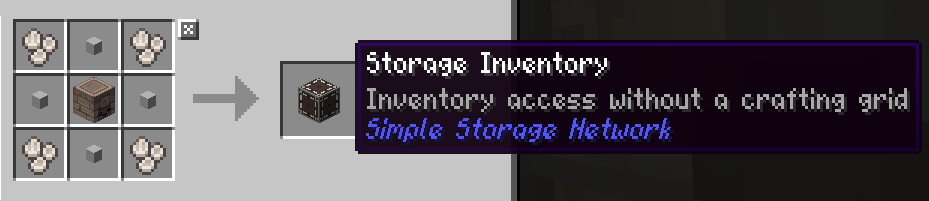
 Request Table:
Request Table: